
How to embed the Daily Horoscope widget to Notion
Horoscope widget: what's your zodiac sign going to be like today?
How to add the daily horoscope in Notion
To add a daily horoscope widget in Notion, you need to copy the HTML code of your customised horoscope widget, and then paste that inside an Embed block within Notion.
For the full explanation regarding how to add a daily horoscope widget in Notion, keep reading this tutorial, as we’re going to go deeper into this.
1. Generate and copy your widget’s code
First of all, go to this website and start customising your zodiac widget’s appearance. This is actually the most fun part!
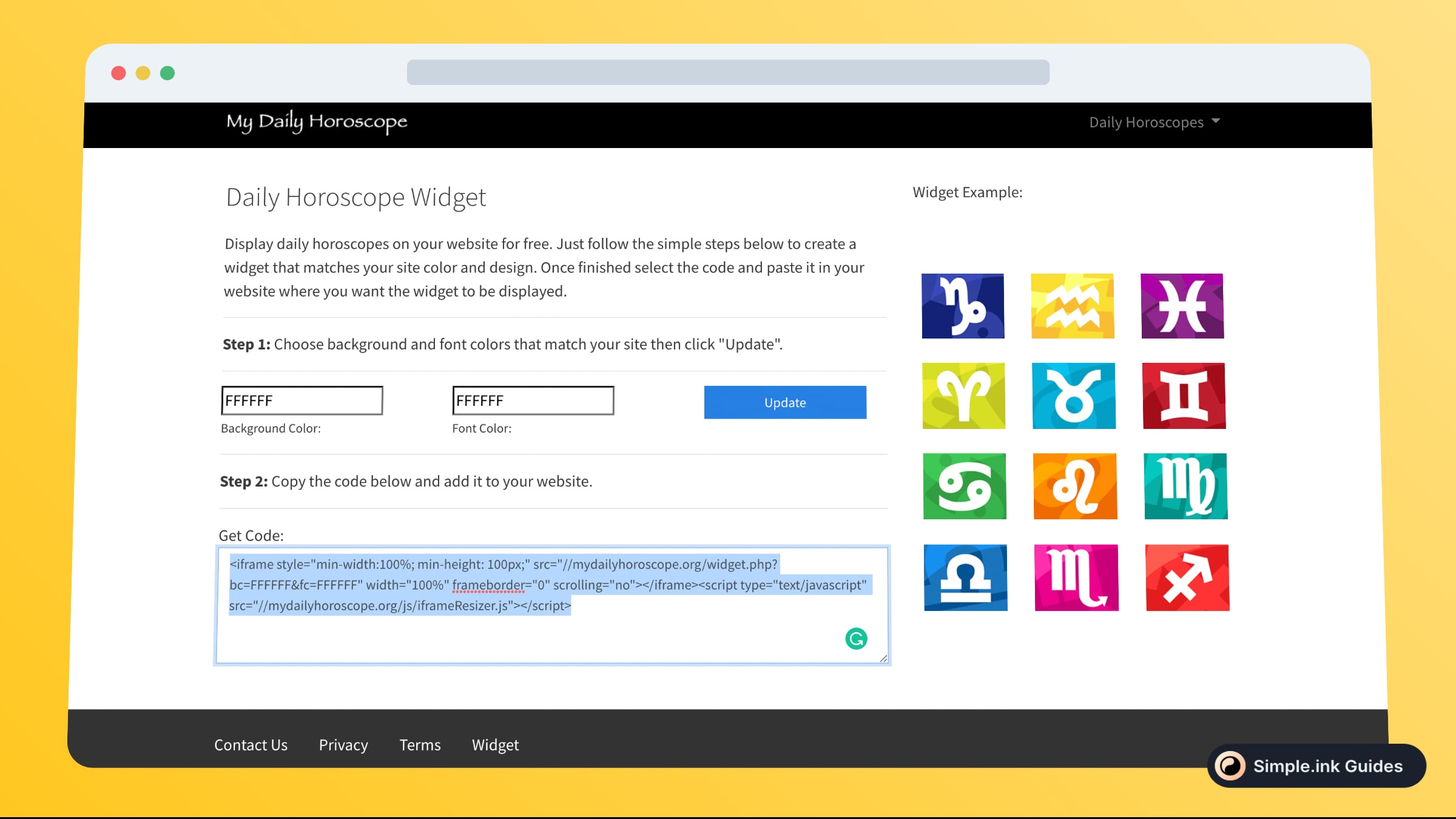
Once you’re done styling your horoscope widget, simply copy the HTML code within the “Get Code:” section.
2. Create and Embed block in Notion
Up next, you want to go to your favourite Notion page and make an Embed block.
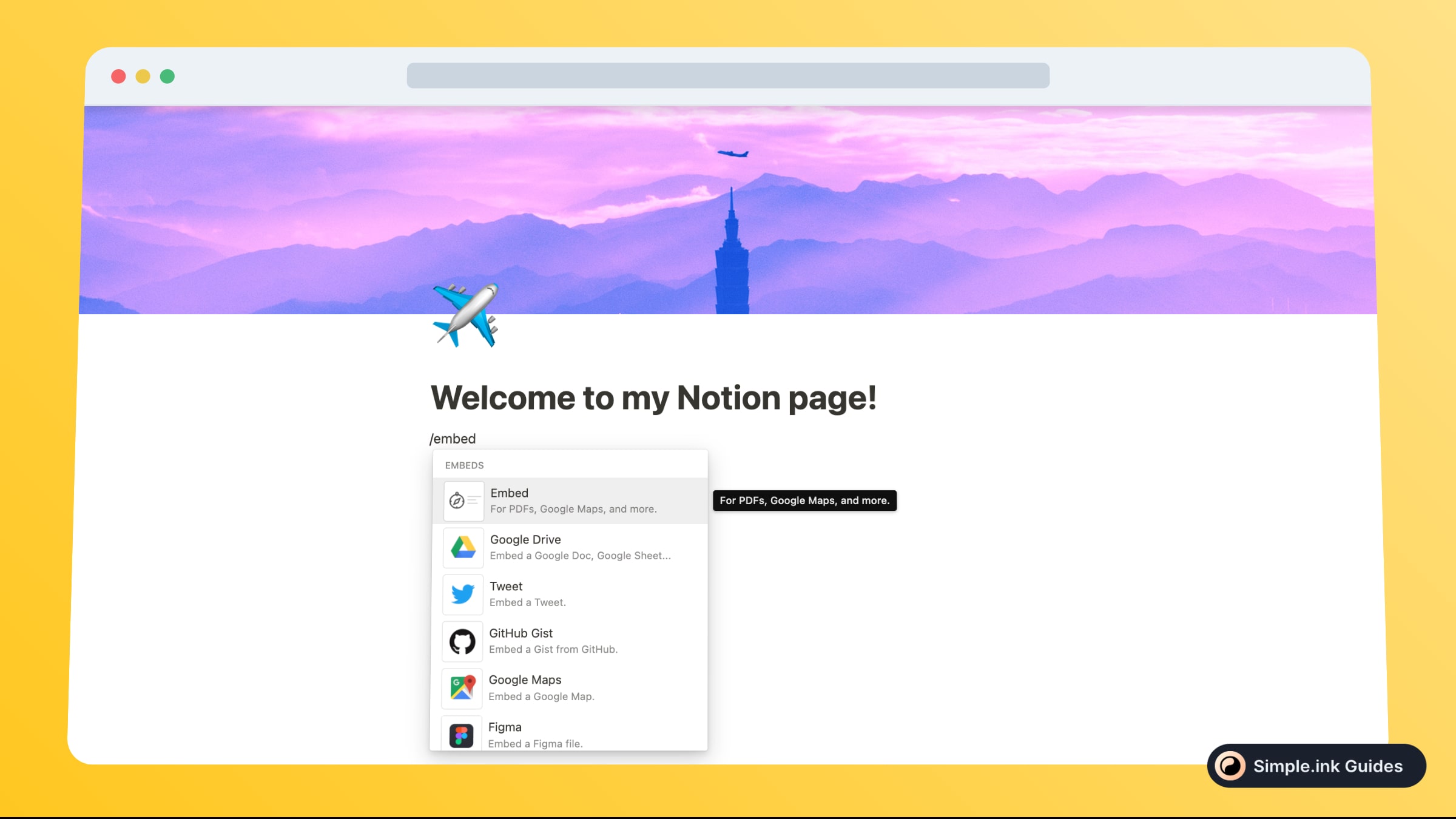
To do that, simply type “/embed” and select “Embed” from the dropdown list.
3. Insert your widget’s code in Notion
Inside of that Notion Embed block, you want to add the code that was previously copied, at the first step of this tutorial.

Simply paste the code in that box, and then hit the “Embed link” button. Then, you should wait a few seconds for the horoscope embed to load.
Once the embed loaded in your Notion page, you should see the working preview of the daily horoscope widget, like so:

Worth mentioning is that all of the buttons with the zodiac signs are clickable. Once you click on any zodiac, you will see the daily horoscope for that sign. Pretty cool, right?
What is Daily Horoscope
If you’re an astrology enthusiast, then you might like the zodiac chart and, generally, the daily horoscope.
If you’re a Notion.so user, then you might be on this page because you want to learn how to add the daily horoscope widget in Notion. If that’s true, then let us show you the way to do that.
Adding a daily horoscope widget in Notion is really simple. All you have to do is copy and paste a few lines of HTML code, and that’s right about it.
Pricing for Daily Horoscope
Questions & Answers about Daily Horoscope
All Questions
No Questions yet
Daily Horoscope Reviews
All Reviews
No review yet


