
Testimonial
Testimonial widget: Collect text and video testimonials from users and customers.
How to add Testimonial in Notion
To embed Testimonial in Notion, you simply need to copy the link of your space and paste it in Notion. Then, hit "Create embed" and that's it!
For the full explanation on how to embed Testimonial in Notion, we highly suggest continuing to read this, because we're now going to take it step by step.
1. Copy your space's link
First of all, you need to go to your Testimonial Dashboard and copy the link of the space which you want to embed in Notion.
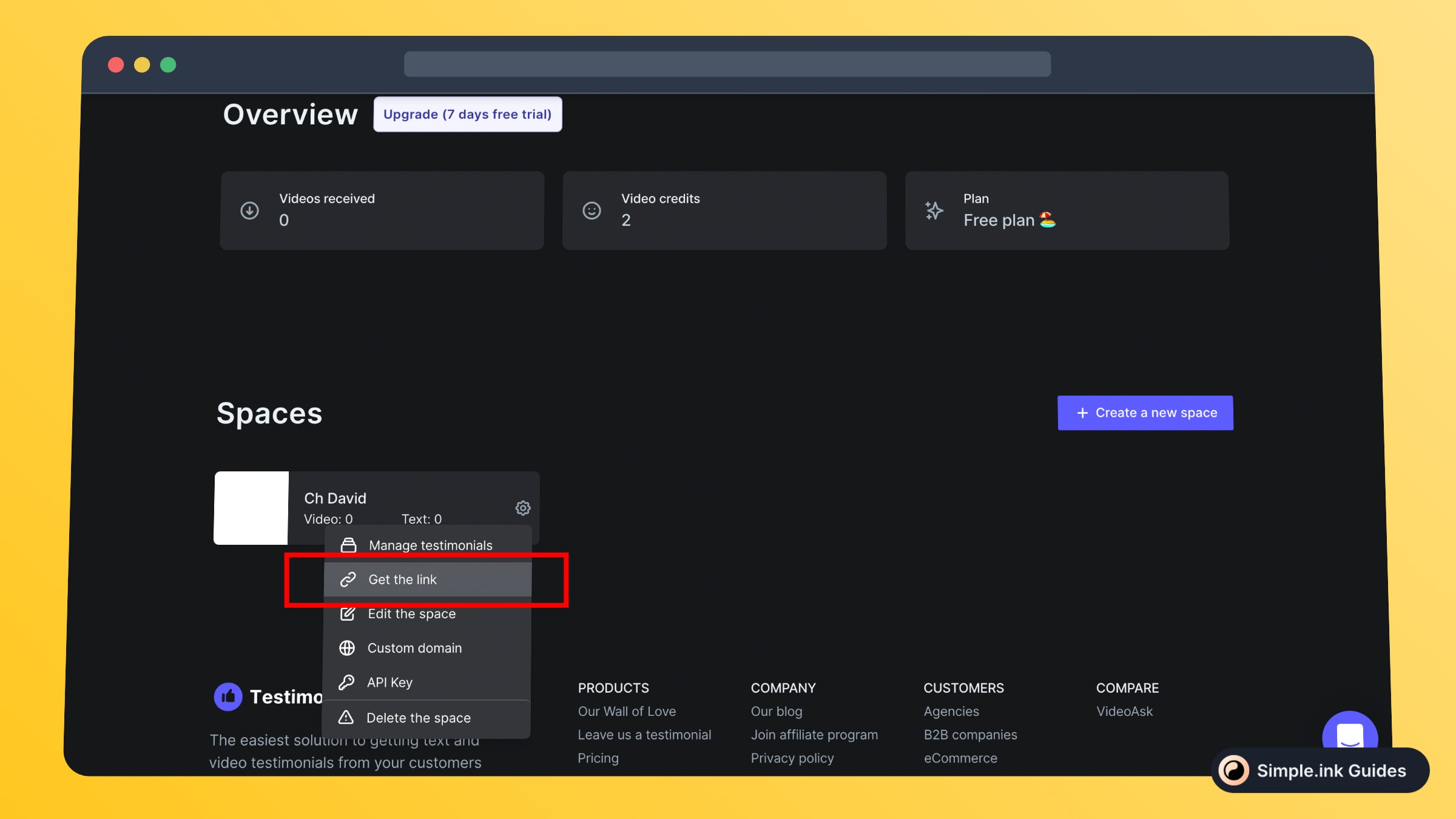
Here you can see the whole process to get the sharable link of a Testimonials space:
- Go to the Testimonial Dashboard page
- Click the gear illustration on a testimonial
- Select "Get the link"
Now, let's move on to then next step!
2. Paste & embed Testimonial in Notion
Up next, you want to go to the Notion page where you want to embed your Testimonial space. Once you're there, simply paste the link of the space.
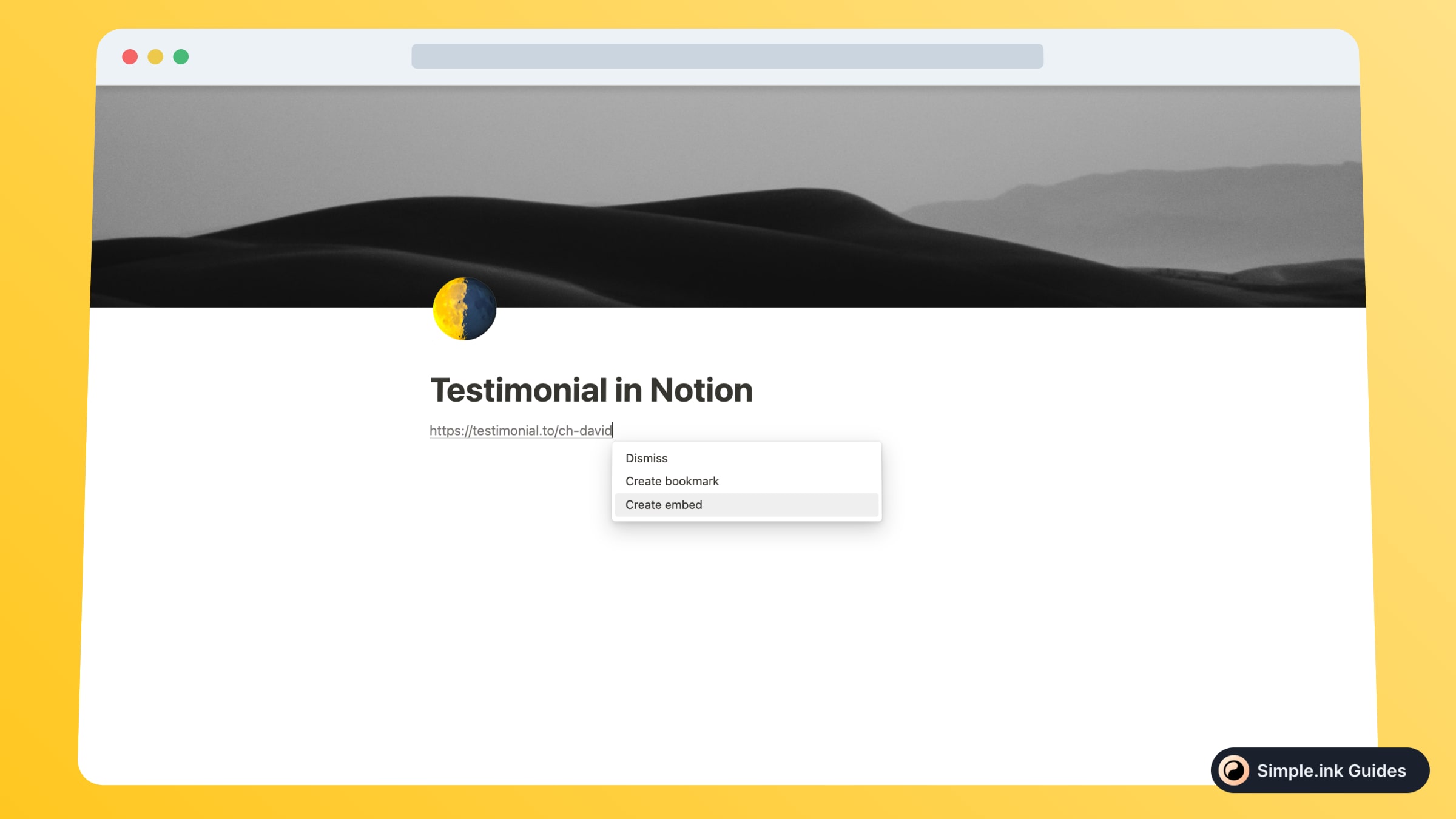
Upon pasting the link, you'll see these three options: Dismiss, Create bookmark and Create embed.
Out of all, you want to select the last option, "Create embed". Then, you will see the working Testimonial widget in your Notion page, like so:

Congrats! This was all about embedding Testimonial in Notion.
What is Testimonial
Gaining testimonials has never been easier without testimonials. As the name of the app suggests, they work with testimonials, and the aim is to make it all easier.
Simply collect testimonials from your Notion page or Notion website's users in just a few clicks. Get either text, video or both types of testimonials out within Notion!
Adding this widget is also pretty easy, as you just need to copy the link of the testimonial workspace and paste it in Notion in order to embed it. Quick setup!
Pricing for Testimonial
Questions & Answers about Testimonial
All Questions
No Questions yet
Testimonial Reviews
All Reviews
No review yet


