
How to embed the TickTick widget to Notion
Task manager widget: organise yourself with TickTick's to-do list widget.
How to embed TickTick widgets in Notion
To embed TickTick in Notion, you just need to copy the widget's sharable link and paste it in Notion.
For the full way on how to do that, we suggest continuing to read this tutorial, as we're now going to go deeper into how to embed TickTick in Notion.
1. Get the sharable TickTick URL
First of all, you want to go to TickTick and copy the ULR (the link) of the to-dos.
Simply go to the dashboard with all of your to-dos, select one of them. In the bottom-right corner of the page, you'll see the icon with the three dots ". . ." - make sure to click that.
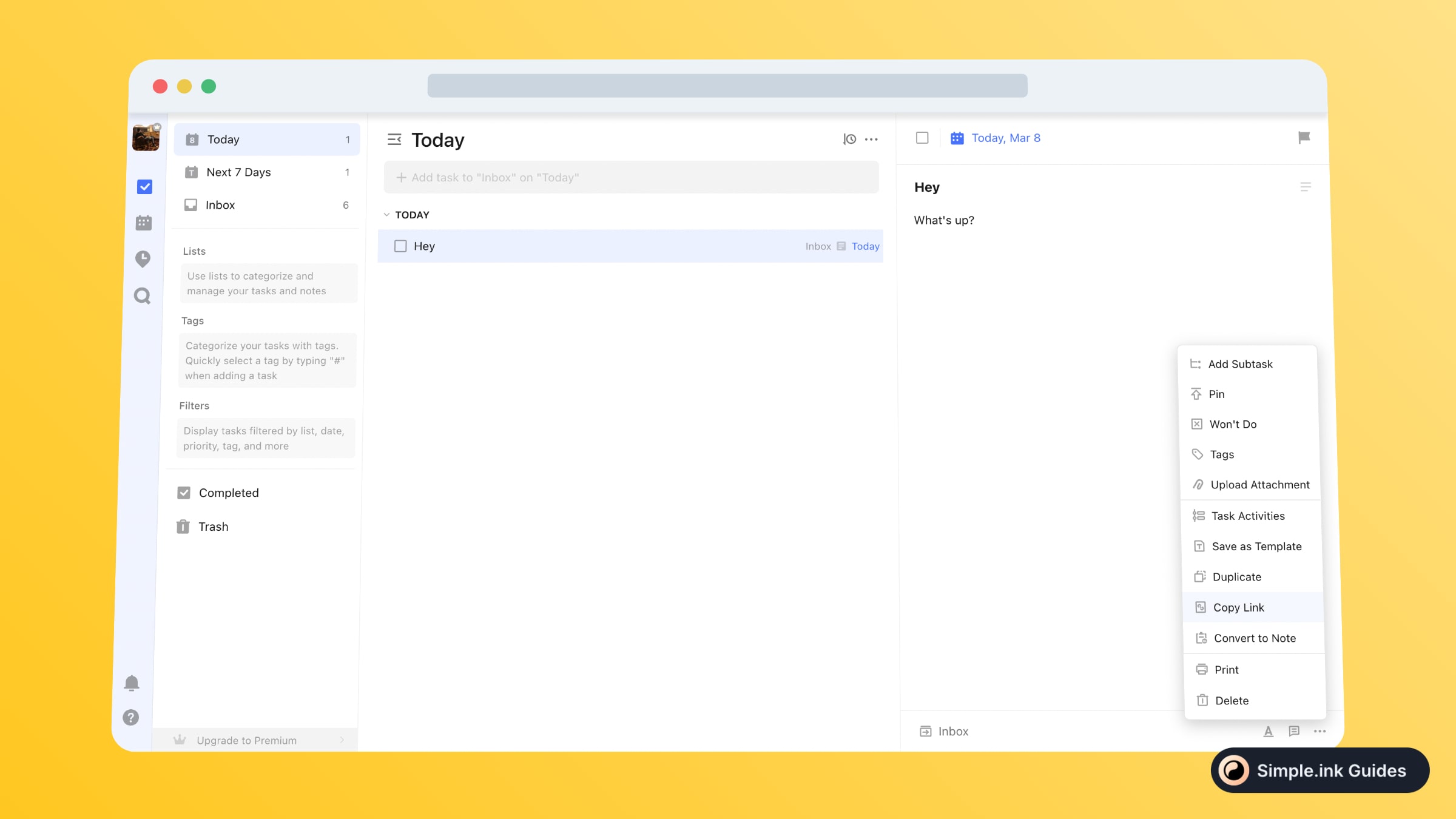
Then, all you have to do is click on the "Copy Link" button.
You will then be informed that the sharable link of your to-dos has been copied into the clipboard. Keep it there!
2. Paste TickTick in Notion
Now, go to the Notion page or Notion website where you want to embed your TickTick to-dos.

Upon pasting the link, you should see the three following options:
- Dismiss
- Create bookmark
- Create embed
Out of all, make sure to select the last one - Create embed. Then, the TickTick widget should be working and be displayed in your Notion page, like so:
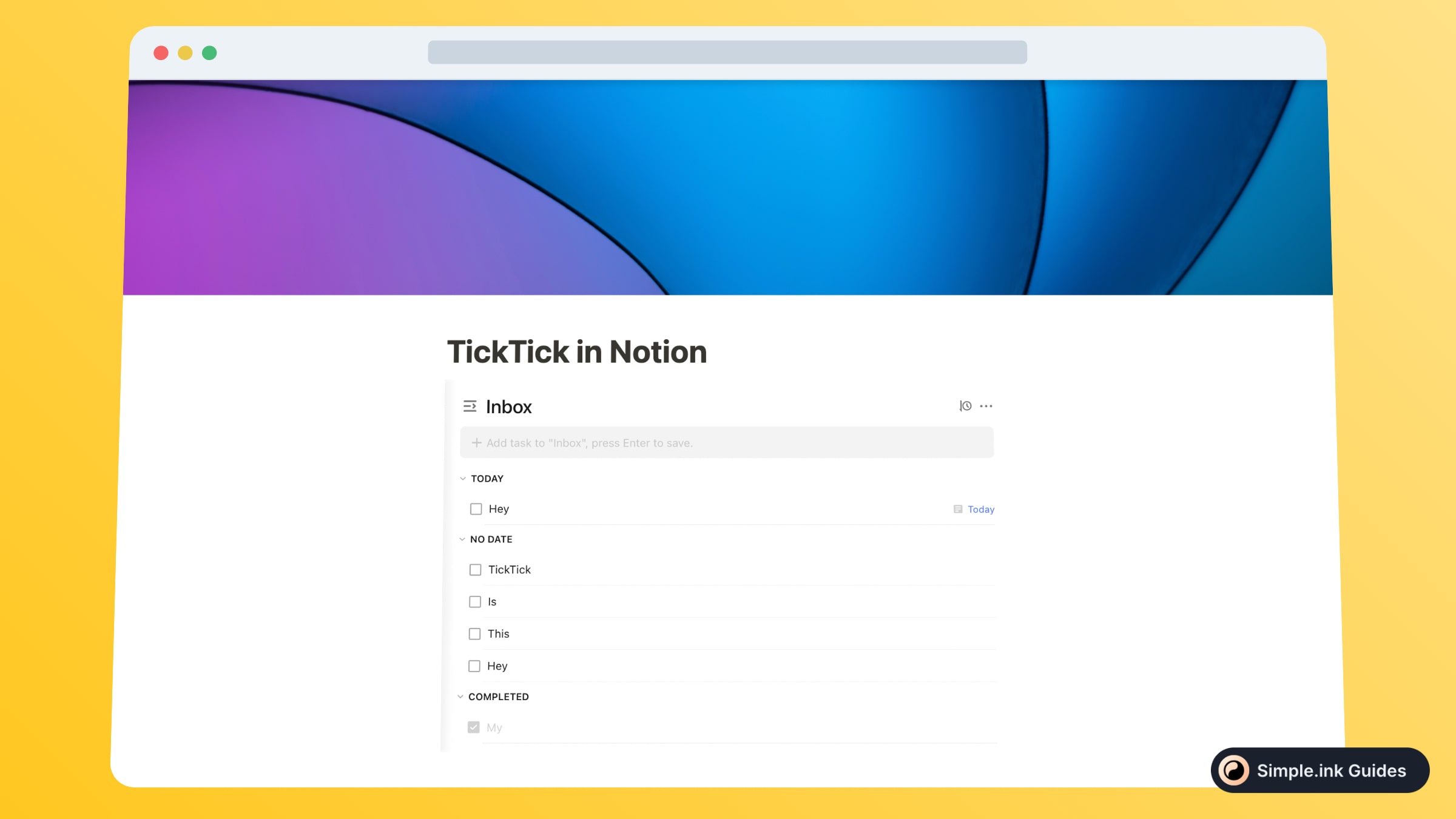
Look at that! These TickTick to-dos are now embedded in Notion.
What is TickTick
Organising is one of Notion.so's main goals, but if you want to go to the next level, then TickTick is for here to help.
Add all of your to-dos and mark them as done just by ticking them, with TickTick. If you're already a Notion user, why not embed TickTick in Notion to be more productive?
Pricing for TickTick
Questions & Answers about TickTick
All Questions
No Questions yet
TickTick Reviews
All Reviews
No review yet


