
How to embed the Imgur widget to Notion
Media widget: add your favourite pictures, videos and GIFs in Notion.
How to add Imgur in notion
To embed Imgur widgets in Notion, you just need to copy the URL of an Imgur post, paste it in Notion and hit the “Create embed” button. That’s all!
We’ll now explain all of that with the help of images to guide you through Imgur and Notion. Let’s hop into the guide!
1. Get an Imgur link
This is absolutely the most fun part of this guide, as now you have to browse Imgur and find a post that you like.
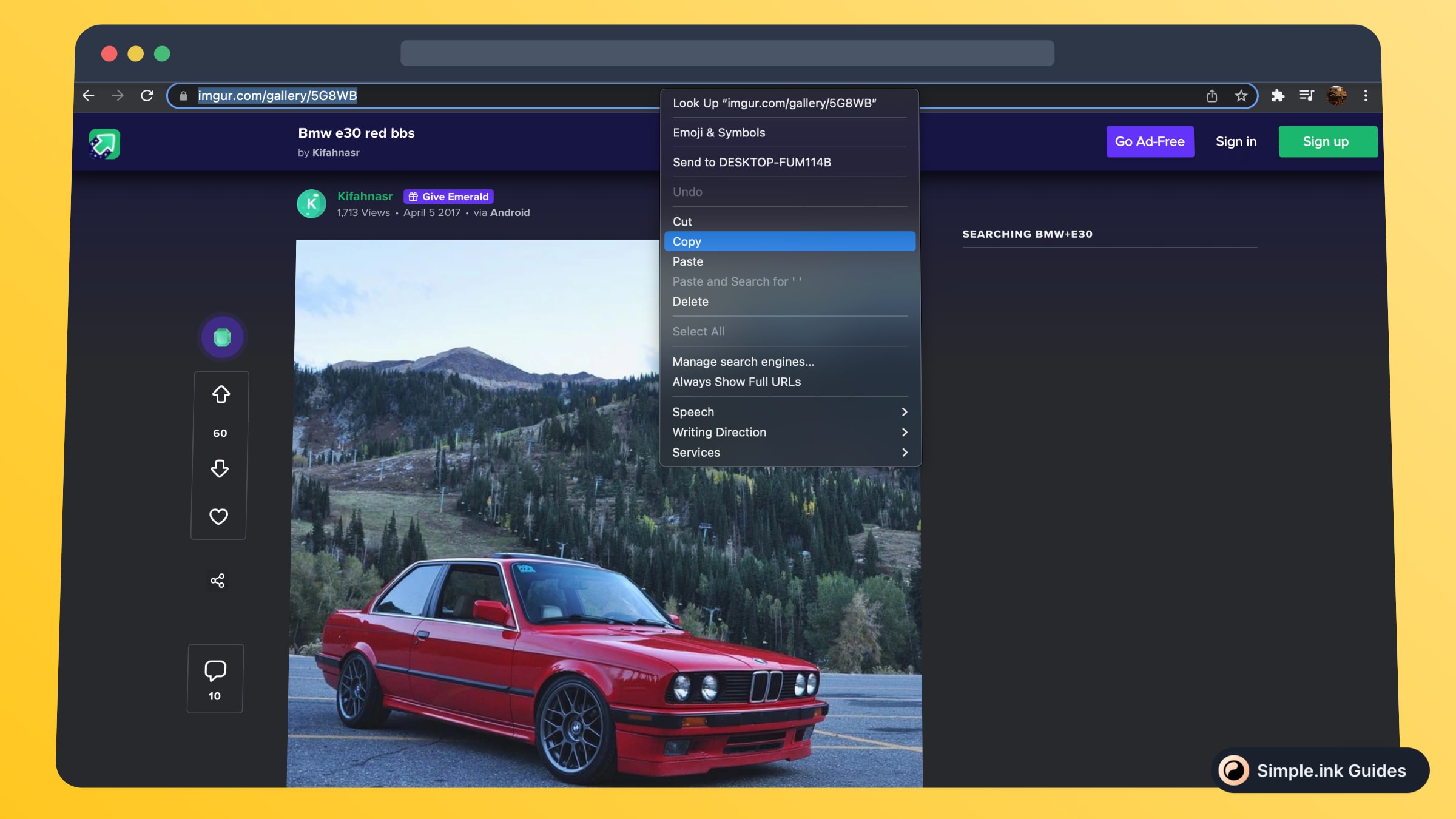
Found that post? Already had it bookmarked? Awesome! Make sure to copy the URL of that post from the search bar - see the image above.
2. Paste Imgur in Notion
Next up, go to your favourite Notion page and simply paste the link of that Imgur post.

Upon pasting, you’ll see those 3 options. The one that you want to choose is “Create embed”.
After that, the preview of your Imgur picture/video/GIF will be embedded inside the Notion page, and you should see it something like this:

That’s pretty cool, right? In this image, we’ve also played a bit with the edges of the embed block, and we’ve shrunk them a bit to fit only the image of the car.
What is Imgur
Imgur.com is awesome, and as lots of you may know, Imgur is just like a social media platform that provides loads of cool pictures, videos and GIFs.
If you’re here, that means that you’ve already heard of Notion.so - the notorious no-code app that helps you take notes smartly and even build websites.
By the end of this post, you’re going to know exactly how to add an Imgur widget in Notion and you’ll observe how that isn’t the hardest thing on Earth. In fact, it’s super easy!
Pricing for Imgur
Questions & Answers about Imgur
All Questions
No Questions yet
Imgur Reviews
All Reviews
No review yet
Similar to Imgur

AddThis
Social widget: connect social media platforms to your Notion website.

TuneIn Radio
Radio widget: Listen to you favourite music on the radio with your users.

Apple Podcasts
Podcast widget: share your awesome Apple Podcasts with your Notion users!

Anchor
Podcast widget: share your favourite widgets in your Notion pages.